This blog (in its on-again, off-again manner) has been many things. Four years ago, it started as a chronicle of 100 days of photographic learning. It morphed into a journal of my process of becoming a professional photographer/videographer with its "Going Pro" series. (We've reached our 1 year anniversary as a company, in what is still a work in progress.) With a more active Hurricane Images blog, which focuses on posts designed to help potential business clients, this humble highlight of blown images has become more difficult to focus on, and bring into focus.
Moving forward into year 2 of Hurricane Images and year 4 of this blog, my intention is to have this be a place for photographers and videographers: a home for tips, reviews (though I try to buy as little equipment as possible), and techniques and approaches for both hobbyists and professionals. Let's see if we can move our craft forward.
So here's to the new year.
Photography and Video Production Tips and Techniques. Take your craft to the next level. Operated by Hurricane Images Inc. www.HurricaneImagesInc.com
POWERFUL INTIMATE VIDEOGRAPHY / PHOTOGRAPHY | www.hurricaneimagesinc.com
Showing posts with label Photography Tutorial. Show all posts
Showing posts with label Photography Tutorial. Show all posts
Monday, July 23, 2018
Friday, August 22, 2014
Link Friday
Over the past couple of years my obsession with photography has resulted in an extensive set of bookmarks, website I check rather neurotically in search of new information on my how to improve my craft (or feed my insatiable desire of new gear-- the stupid person's version of improving their craft). I've realized that this might be something interesting to share, so for the next few Fridays (at least), I'm instituting Link Friday to highlight my best finds and introduce folks to new photographic resources and talent.
Thinking about getting an agent to promote your photography? Check out The Agent List, a pretty great resource. Just getting started in photography or looking to brush up on the basics? National Geographic offers a free ebook and who better to give advice? This link is directly to the pdf-- you don't even have to register. Beatrix Horvatch-Gallai deconstructs her process for this food image. It's a good picture, and they are always worth understanding. And finally, Toronto Star photographer Vince Tallota shares some insight into working with kids. Solid advice for family and wedding photographers alike.
Thinking about getting an agent to promote your photography? Check out The Agent List, a pretty great resource. Just getting started in photography or looking to brush up on the basics? National Geographic offers a free ebook and who better to give advice? This link is directly to the pdf-- you don't even have to register. Beatrix Horvatch-Gallai deconstructs her process for this food image. It's a good picture, and they are always worth understanding. And finally, Toronto Star photographer Vince Tallota shares some insight into working with kids. Solid advice for family and wedding photographers alike.
Monday, July 7, 2014
Day 78, Learning 78: Low Light's Forgotten Variable
One variable in low light photography is rarely-- if ever-- mentioned. I've avoided discussing low light photography because the subject is thoroughly tutorialized on the web. And the theory and advice is fairly basic: essentially, open your aperture as wide as possible and increase your ISO until your shutter speed is sufficiently fast to eliminate blur. Of course, we're not talking about working with flashes, night time landscape photography, or image editing, simply available light photography.
Then yesterday I saw a video tutorial on the subject, and after the instructor took a number of demonstration shots, he said: "the only thing I'm not happy with is my angle of view so I'm going to switch to a zoom lens." He did not say that he was manipulating the fourth variable in low light photography. Frankly, I don't think he understood that he was doing so.
The reason I say this is because he was already shooting hand-held at f/2.8, ISO 3200 (ugh), and a shutter speed of 50. His lens was a 28-70mm. The old rule of thumb is that your shutter speed should be equal to or higher than the millimeter on your lens to avoid motion blur. This is truly a "rule of thumb." Some people have incredibly steady hands. Or shaky ones. As lens vibration reduction technology becomes more sophisticated, we can shoot at lower and lower shutter speeds. But while the exact shutter speed may differ from person to person, what doesn't is the relationship. The longer the lens, the faster the shutter speed needs to be. He had already identified 1/50th of a second as the slowest he could shoot; in reaching for his zoom he'll either have to increase his shutter speed (and thus is already painful ISO) or accept blurrier images. Or grab his tripod as well.
The "forgotten" variable in low light photography is focal length. When shooting hand held, don't just reach for the fast glass, reach for the wide one as well.
Tuesday, July 1, 2014
Day 77, Learning 77: Damnable Lips!
Lips, those succulent provocateurs. They can be, they are; or they can be a miserable chapped mess. Next to eyes, they are probably the most important feature of a portrait. Chapped lips, of course, are natural in real life-- the result of dehydration or weather. The challenge they pose for image retouching is in maintaining a sense of gloss and glow. Here's one technique.
First, you'll need a pair of lips. Not your own.
These were in pretty good shape-- certainly fine for daily life, but at 100% on your screen (a situation we probably should never subject any body part to), they take on an altogether unnatural aspect. Here's what to do.
First, make sure they are in the best shape they can be. Clean up the make-up line and clone out any obvious specks and bumps.
Second, create two more layers for frequency separation. The middle layer you'll apply a Gaussian blur. Unlike normal frequency separation where you want to have the least amount of blur possible, here you want it to be thick. For this I used 6.
Next, perform Apply Image on your top layer, just as you would for Frequency Separation. Don't forget to select the Gaussian Blur layer, and Subtract mode (for 8 bit images).
Using your Lasso Tool, select just the lips in the top layer. You'll want to feather this selection a little (around 5).
Hit Ctrl J to duplicate the lips onto their own layer. Your lips will look very ugly at this point.
You should have soft, glowing lips. Now you can bring back detail by lowering the opacity to taste.
First, you'll need a pair of lips. Not your own.
These were in pretty good shape-- certainly fine for daily life, but at 100% on your screen (a situation we probably should never subject any body part to), they take on an altogether unnatural aspect. Here's what to do.
First, make sure they are in the best shape they can be. Clean up the make-up line and clone out any obvious specks and bumps.
Second, create two more layers for frequency separation. The middle layer you'll apply a Gaussian blur. Unlike normal frequency separation where you want to have the least amount of blur possible, here you want it to be thick. For this I used 6.
Next, perform Apply Image on your top layer, just as you would for Frequency Separation. Don't forget to select the Gaussian Blur layer, and Subtract mode (for 8 bit images).
Using your Lasso Tool, select just the lips in the top layer. You'll want to feather this selection a little (around 5).
Hit Ctrl J to duplicate the lips onto their own layer. Your lips will look very ugly at this point.
On your new top layer, apply a Gaussian Blur, only this time use exactly 1/3rd the amount as before. In my case, 2.
Invert the layer by hitting Ctrl I. You should have soft, glowing lips. Now you can bring back detail by lowering the opacity to taste.
Monday, June 16, 2014
Day 75, Learning 75: Light as Time Travel
"Wait a minute, Doc. Are yo telling me you built a time machine... out of a DeLorean?" ~ Marty McFly, Back to the Future.
We think of light in many ways: sheer illumination, texture, drama, and artistry. We first learn to light the subject, and later the environment. Then we return to lighting the subject with greater nuance. Today I'd like to think of light as time travel. By that I mean light can place a moment in any time of day (or night).
Our minds are so accustomed to interpreting light that it's completely unconscious now. We see long, sideways shadows and immediately understand the time to be early morning or late afternoon. Short shadows indicate noon time.
Even though we can't see these women's shadows on the ground, there's no question that the sun is either rising or setting in this image. Which do you think it is? If you guessed sunset, you'd be right. But how did you know?
We can re-create that time of day using flashes or continuous lights. The well-advised adage is "when the sun is high, place your subject in shade." When that shade is too dark (say, beneath a large building) the resulting image can lack contrast. Adding a flash can give your images vibrancy, depth, and also a place in time.
The image below looks natural, but there's a Nikon SB800 in a 24" soft box camera right to give it a little more oomph. Notice the soft shadow under her chin and camera left. For this portrait, I wasn't concerned with time (though from the bright spot on the wall immediately behind her we might guess that it's late afternoon). I was focused on depth and texture. Our minds, however, are seeing time in the picture. The light is imitating mid day under a light shadow; only the rectangle of sunlight on the wall behind her head (camera right) says otherwise.
Time of day isn't just shadows, though. Long shadows without the corresponding change in color temperature will look fake. Mismatched light temperatures are an annoyingly common mistake when photographers combine flash portraits with sunsets. The color temperature on the model is 5200K, while the sunset light is closer to 2000K (the solution: gel your flash-- you can correct this problem in post but it's a pain).
Once you've created your shadows, adjust your color temperature. Flash is a daylight temperature of 5200K. Warm it up to 3500K with an orange gel and see how much more natural your sunset portraits are. The difference in light temperature between sunset (roughly 2000K) and your gelled flash (3500K) will make your subject stand out without appearing unnatural.
Now that you're attuned to time-cues in images, browse Flickr, Instagram, or your favorite photographer's website and practice identifying the elements that create time of day, and the mood it evokes. Check out mine, www.hurricaneimagesinc.com, and let me know what you find.
We think of light in many ways: sheer illumination, texture, drama, and artistry. We first learn to light the subject, and later the environment. Then we return to lighting the subject with greater nuance. Today I'd like to think of light as time travel. By that I mean light can place a moment in any time of day (or night).
Our minds are so accustomed to interpreting light that it's completely unconscious now. We see long, sideways shadows and immediately understand the time to be early morning or late afternoon. Short shadows indicate noon time.
Even though we can't see these women's shadows on the ground, there's no question that the sun is either rising or setting in this image. Which do you think it is? If you guessed sunset, you'd be right. But how did you know?
We can re-create that time of day using flashes or continuous lights. The well-advised adage is "when the sun is high, place your subject in shade." When that shade is too dark (say, beneath a large building) the resulting image can lack contrast. Adding a flash can give your images vibrancy, depth, and also a place in time.
The image below looks natural, but there's a Nikon SB800 in a 24" soft box camera right to give it a little more oomph. Notice the soft shadow under her chin and camera left. For this portrait, I wasn't concerned with time (though from the bright spot on the wall immediately behind her we might guess that it's late afternoon). I was focused on depth and texture. Our minds, however, are seeing time in the picture. The light is imitating mid day under a light shadow; only the rectangle of sunlight on the wall behind her head (camera right) says otherwise.
Time of day isn't just shadows, though. Long shadows without the corresponding change in color temperature will look fake. Mismatched light temperatures are an annoyingly common mistake when photographers combine flash portraits with sunsets. The color temperature on the model is 5200K, while the sunset light is closer to 2000K (the solution: gel your flash-- you can correct this problem in post but it's a pain).
Once you've created your shadows, adjust your color temperature. Flash is a daylight temperature of 5200K. Warm it up to 3500K with an orange gel and see how much more natural your sunset portraits are. The difference in light temperature between sunset (roughly 2000K) and your gelled flash (3500K) will make your subject stand out without appearing unnatural.
Now that you're attuned to time-cues in images, browse Flickr, Instagram, or your favorite photographer's website and practice identifying the elements that create time of day, and the mood it evokes. Check out mine, www.hurricaneimagesinc.com, and let me know what you find.
Wednesday, June 11, 2014
Day 74, Learning 74: Playing with Shadows
There are a number of techniques for isolating and manipulating just the shadow-- or under exposed-- areas of your image. This one is a favorite, because it you have complete control over the area and the ability to work with any number of tools.
I like the low-key quality of the image above, but her black hair disappears against the black drop. I could have added more rim light, but that wouldn't have teased out the texture very well. Or I could have increased the front light, but then I would have lost the moodiness of the low-key. If I had really wanted to be finicky during the shoot, I could have added a front hair light, and lowered the more general light on her face to compensate. If you remember your light theory, you'll recall that light is additive. But this wasn't an advertising shoot-- I didn't have half an hour to fiddle with one shot. So what can I do in post?
First-- as always-- duplicate your layer.
Second-- you need to select just the shadow areas. If you press Ctrl + alt + 2 on your keyboard, you'll select just the bright areas. On older versions of Photoshop I believe it's Ctrl + alt + ~ but they changed this shortcut more than once. If neither of those work for you, google that command with your version of Photoshop. This will select the highlights as shown below.
The great thing about this command is that the brighter the pixel, the more it's selected. In other words, it's a gradation.
Third-- reverse (or inverse) the selection:
I want to make sure her skin tones and the richness of the black background remain unaffected, so I painted over them, turning the masked (unaffected) area dark red.
Hit "Q" again (I often forget this step) and you'll see the new selected area; the selected portion is still a gradation: the darker the pixel, the more it will affected by our next adjustment.
Fifth: Duplicate the layer using Ctrl J. Now you have a new layer of just the shadow area you want to manipulate. You can use Levels, or any other approach. Here I did something even simpler: I changed the Blend Mode to Screen, brightening everything dramatically.
Now you can compare the original image to the final. Suddenly we can see texture in the front of her hair. We haven't lost the tonal quality of the shadow on her cheek, which was the goal.
Monday, June 9, 2014
Day 73, Learning 73: Sharpen Your Directing Skills
I describe myself as a "people photographer." That covers a lot of ground-- portraits of all types (business, personal, theatrical, editorial), but also fashion, boudoir, wedding, and commercial. I enjoy photographing people because, quite frankly, it unnerves me. I'm naturally introverted and not especially articulate on the fly. I photograph people because I'm both fascinated by them, and because it challenges me. But I am good at putting people at ease and listening. Twenty years as a theatre director has taught me quite a bit about communication.
I've written before about how to pose models, and hands, and how to coach them in a session. Dig through the blog and you'll probably find some other advice on working with models. One of the more difficult aspects of posing, however, is communicating to the model in the moment, and being clear and assured so the subject is at ease. That really only comes with practice, but practicing on paying clients is never a great idea. So here's an approach to practicing your communication skills.
First, you have to know what pose you want them to be in. I take screen shot clippings of interesting poses and put them into folder categories; I find it's the only way I'll remember what I saw a month ago. Typically before a session I spend time reviewing my folders, or looking for new material. The next challenge is remembering those poses during a session. In the past, I've tried writing notes to myself (and found I never looked at them); and I've seen an interesting tip whereby you transfer pictures onto the camera's card so you can check them on the back of your camera; if you've newly formatted your card, your references images will be at the top, always one click away. Some pro's are more upfront, printing images and bringing them to the session to share with their clients. Any of these approaches is fine, just so long as you have ideas.
Next comes the harder part: communicating your vision to your client efficiently. Like most portrait photographers, I advocate mirroring the pose for your client and using your hands to align and tilt the head. If you want them to turn their chin to the right and up, you use your hand almost as if you were physically moving their face-- gesturing to the right and then up-- as you tell them what you want. Of course, it's more challenging in a real session. You've got a camera in one hand, a thousand things on your mind, and their right is your left. So here's the exercise to improve your directing skills. Pick a dozen posing images. They can be one's you've shot or something you grabbed off the internet. Put one on your computer screen. Stand up. And physically "direct" your computer-- out loud and with gestures-- into the pose. Practice verbalizing, mirroring, and gesturing at the same time. Aloud. An additional bonus with this technique is that it makes you deconstruct the pose, making it easier to remember.
In posing a client, start from the feet and work up to the eyes. If you position the torso before the feet, people often twist themselves up. Go through a dozen images and I guarantee you'll feel more comfortable working with a live model. Go through a hundred and you'll be communicating like a pro. You can try these to start:
In most real life situations you only need 5 or 6 poses. The skill is in working in the moment to create small variations. The talent is when those variations are based on strengthening something you see through your viewfinder-- their emotion, physical attributes, or the lighting-- and not just for the sake of variety.
Go out and shoot or go out and practice.
Special thanks to Chrystal Wing, NP Walker, and Underground Runway
Monday, June 2, 2014
Day 72, Learning 72: An Adaptive Alternative for Light Stands and Tripods
I try to stay clear of gear talk. Really, there's too much stuff to buy-- cameras, lenses, flashes, strobes, modifiers, stands, filters, software, clamps, backdrops... by the time you own a full set your camera is quote, "out of date," and you have to start the buying cycle all over again: new camera, better lenses, improved flashes, sexier strobes... etc., etc., etc. And the bottom line is that all of that equipment makes only minor improvements to your photography, which depends on perception, concept, expertise, inspiration, interpersonal skills, and patience. But every now and then an unusual piece of equipment-- unheralded by trendy photography sites-- slithers quietly across my path and I have share it. Because it is greater than a piece of equipment: it is a learning; it facilitates an approach.
I am constantly struggling to travel light and trust my ability to adapt to my environment and circumstances. In some respects, lighting equipment (flashes, strobes, soft boxes, etc.) are a crutch. They reveal that you are not skilled enough to shape and manipulate the available light, so you have to generate your own light. After all, we walk through a gorgeously lit world on a daily basis without aide of a Nikon SB-800.
The crutch has its costs: not only do you need the flash/strobe, you need a modifier to soften the light. Travel-wise, the light stand is the biggest pain. But what if you had a stand that was only 5 inches tall, but could raise to any height? And what if it could fit into the craziest of spaces, like inside a car or telephone booth without getting under foot? Not only that, you could set it up and tear it down in 3 seconds? Wait there's more: I've used it as both a backdrop stand, and as a "tripod" for my camera. Impossible I hear you say; I'm living in a fantasy world. But I found one:
This little fellow is now a constant companion in my bag. Only 4.5 inches in diameter, it can support up to 40 pounds and can attached itself not only to glass, but to painted drywall, doors, metal, and other surfaces as long as they are relatively flat and non-porous. The weight load diminishes the farther it is from the suction cup, but the clamp also issues a warning before it loses suction: the red line on the suction pump that lets you know it's losing power well before the cup releases. On glass it can hang out for hours; on other surfaces the time may diminish to as short as 10 minutes before the red line appears. I wouldn't use this on exterior surfaces like stucco and concrete, but on glass and wood it works well when the surface is clean. At $40 it's about the same price as a mid-range light stand. As you can see from this picture, when I've added a small ball head in order to attach a flash.
And even my camera.
In addition to supporting flashes and cameras, I've also used it to support a light backdrop. That's right-- the work of two light stands. Simply attach your monopod (okay, you must have a $20 monopod lying around somewhere) and then clamp or thread your backdrop through the monopod. If you own a 6x9 fabric backdrop, it's simply awesome. Much easier and quicker to set up than a backdrop stand. I've also clamped a large reflector to it for a white/black background.
Some suction clamps come with a 1/4 inch or 3/8 inch bolt for attachment; others with a 1/4 female receptor. I chose the latter, and purchased a male to male bolt adaptor so I could attach my flash or camera. Which you choose is dependent on how you will primarily use it. There is a 6 inch version, and a 3 inch version. I do not recommend the smaller one because it cannot carry a sufficient weight; the latter is great for more security and bigger cameras.
Friday, May 30, 2014
Day 71, Learning 71: The Wedding Questionnaire
It's wedding season! There are, I believe, different philosophies on how in-depth and specific your wedding client questionnaire should be. One thing everyone agrees upon, though: send it to them immediately after they book you. It doesn't matter if the wedding is nine months out-- the point is to take control of an event that can spiral in any direction. I recently made the mistake of waiting; I had my reasons (none of them good) and my strategy (about as well thought-out as Custer at the Alamo). The result? Before I got my questionnaire with shot list to the bride she sent one to me. It was 34 pages with screenshot examples from other wedding/photography sites.
And here I'll take a moment to shake my finger at those wedding photographers who choose to pad their portfolios with staged wedding images with professional models: please stop. It sets unreasonable expectations among real clients. You really can't produce that for your paying clients, and neither can anyone else, simply because it is staged.
After explaining to my client that she had cobbled together over five hours of photography, we agreed on something more reasonable and I sent her my list. Because weddings are fluid, full of unexpected touching moments and surprises-- I recommend a bare-bones shot list that focuses on the location and sequence of events. For example, I don't specify a shot of the wedding dress before it's put on; I ask whether her bridesmaids will be involved in her preparations and does she want images of that (and where and when it will be). That way if she's getting dressed in a Motel 6 with a window facing the parking dumpster over a 30-year old air conditioner, I'm not legally obligated to produce a "romantic" image of her wedding dress backlit by the window curtains. Of course, I'll still try.
I don't want this post to be as long as my questionnaire (three pages), so I'll simplify the gist of my survey into sections:
1. I ask for the wedding logistics (time, date, and place) so there can be no confusion
2. I ask them to specify (in percentages) whether they want the style of the photography to be "Candid/Photojournalism," "Formal/Posed," or "Detail Oriented" (a focus on the details of the wedding-- cake, cuffs, etc.) I describe each type of photography. This is as much to get them thinking about what could be as to get stylistic direction.
3. Who's Who in the Wedding: Pastor/Official, Parents, brothers and sisters, Wedding Party, Important Others. For some I ask for names; others just the number (I won't remember all of the bridegrooms' names, for example, so why ask?)
4. Pre-Ceremony Prep: Do they want pictures of the bride/groom getting dressed; where will it be; what time?
5. Formal Portraits: here I will get specific and have them indicate all of the combinations. You can't go by memory on the formals because you'll forget someone.
6. Reception Images: Here I don't ask for specifics, I ask what events they'll have as a part of the celebration: Bride and Groom entrance, Receiving Line; Best Man Toast; Maid of Honor Toast, Other Toasts; Bride and Groom Toast; First Dance; Father/Bride Dance; Groom/Mother Dance; Bride/Groom's Father Dance; Groom/Bride's Mother Dance; Bouquet Toss; Garter Removal; Other Entertainment; the Departure.
7. Other images, events that I might have forgotten.
One thing you'll notice is that this shot list is for Christian and non-religious weddings. Other cultures and religions (Judaism, Hinduism, etc.) have their own traditional customs that you'll have to learn and incorporate into your list. You have to know what a Yichud is before you agree to photograph a Jewish wedding....
Mazel tov!
Monday, May 19, 2014
Day 70, Learning 70: Making Eyes Pop
In many respects, eyes make the photograph. They are the one thing that is always supposed to be in focus (traditionally, though there is the occasional brilliant exception). They are one of the main characteristics of beauty. And in all honesty, they can be difficult to capture well in pictures, especially when you're working in natural light. Overcast days can make for dull eyes. Converting to Black and White can also dull them.
So here's a Photoshop technique for making them pop using Color Dodge in Blend Mode.
Let's start with the original image above. I haven't adjusted or touched it up in any way, so it has many issues. We're going to focus just on the eyes, though. Being dark, they were especially vulnerable to turning dull on our overcast day.
After you make a new layer, select both eyes. I'm going to do just one eye so we can compare.
See the slight boost in color and vibrance? This is much closer to how she was in person.
So here's a Photoshop technique for making them pop using Color Dodge in Blend Mode.
Let's start with the original image above. I haven't adjusted or touched it up in any way, so it has many issues. We're going to focus just on the eyes, though. Being dark, they were especially vulnerable to turning dull on our overcast day.
After you make a new layer, select both eyes. I'm going to do just one eye so we can compare.
After you've selected the eye, you'll want to smooth and feather is slightly. There's a "Refine Edge" button near the top of your screen for this dialogue box.
Then copy it into a new layer. On that layer, set the Blend Mode to Color Dodge.
In most cases the result is extreme and you have to pull the transparency down to between 10%-30%; in rare cases you'll need to boost the effect by duplicating the layer. The final result should be subtle but noticeable in comparison:See the slight boost in color and vibrance? This is much closer to how she was in person.
Thursday, May 15, 2014
Day 69, Learning 69: Approaching the Problem of Style
"To do a dangerous thing with style is what I call art" ~ Charles Bukowski
Easier said than done, I think. Good, actionable advice on how to develop your photographic style is hard to find. Clichés, on the other hand, sprout like lawn weeds everywhere: Style develops over time; you can’t rush it! Confidence creates style! Imitate other people’s work and put a twist on it! Here are 3 ways/8 ways/10 tips to creating style!
To make matters worse, some of the top photographers in the industry have been teaching that the endless repetition of an observable technique equals style. To me, that qualifies as fashion.
"Kitsch is the inability to admit that shit exists" ~ Milan Kundera
To a certain extent the clichés are true; style isn’t possible until you’ve mastered the basics. We’re all still learning. Even the most accomplished photographers push themselves to create images they haven’t done before. The basics are easy. The intermediate skills are just that-- more difficult than beginning ones. When it comes to style, people often try to link the strengthening of technique to the creation of style-- you read about ridiculous exercises to improve one’s “vision” by “spending the day photographing things that are purple.” Like that’s going to be a big help on a professional shoot. But since there are elements and principles of photography and form, it can be useful to practice identifying them in the real world.
- Line
- Shape
- Form
- Texture
- Color
- Pattern
These are broad concepts and as one student-of-photography
to another I can assure you that they aren’t much use until you learn to break
them down into smaller elements. Spend
the day looking for one sub-element at a time.
You don’t need to drag your camera with you; use your cell phone.
Observe reflections. Identify
complimentary colors. Spot intersecting
lines and curves. Locate a spot where one texture becomes another. I'll tell you a secret: None of the exercises
will build or improve your personal style.
But they will strengthen the muscles you need to create it.
If you’re a working photographer the number one dictate is that you give your client the product they want. Always remember that. But once that's on the memory card, you have latitude to explore. So how do we develop style?
Examine the basic ingredients. Style appears in the use of photographic elements and principles mentioned above. It's also in the shape and texture of light. Style isn’t static; it evolves. Here are the most useful tips I’ve found to speed the development of personal style:
Style doesn’t develop on its own. Yes, that's right: you can take boring pictures from now until the day you die if you don’t actively pursue its development. Time may improve your basic skills, but you’ll have to apply yourself to create an artistic vision.
Strengthen your
muscles and be attentive to what excites you.
Whether it’s practice or performance (work) pay
attention to your interests. It’s not
just about identifying images that work-- a workable image may have no attraction to you.
Find what excites you.
When you’re shooting for a client, take a few for yourself. Once you’ve met their expectations, ask to do something unusual-- new lighting, new location, new pose. Keep your request reasonable, but ask.
"The more you leave out, the more you highlight what you leave in" ~ Henry Green
Pick five words that describe your favorite images. These should be pictures you’ve already taken. I often ask my clients for three words that describe the image they want me to create; that way I know what I’m working towards. This is the same principle. Now go into your image library and pick 10 of your favorite images. Do they fulfill your five words? Do you need to pick new ones?
Pick three words you don’t want people to use when describing your images. That sounds too easy, doesn’t it? Here’s the catch: They should be positive words. They can’t be “boring,” or “plastic.” They have to be three words that someone might say they want in their picture. Is “fun” a word you don’t want attributed to your work? Bright? You can’t use gloomy (that's a negative word), but what about dark or moody? These three “not-words” should guide you as firmly as your five positive words. And remember, you don’t have to never create images that have those attributes-- you’re pointing your feet in a direction, not cementing them to a spot.
Post Mortem to Death. This goes back to my first point-- style doesn’t happen by itself. Review your images; review your process for taking them. Evaluation is constant; it should be as addictive as taking images. At Hurricane Images Inc. I constantly dig back into old images, re-edit them, play, and re-invent.
Special thanks to Tiffany Stewart (clothing designer for the top image), Hazel Wheeler (make-up artist), and Lejon Vinge (model, top).
Wednesday, May 14, 2014
Why Opt for a Professional Profile Photo
A recent studied indicated that recruiters on LinkedIn spent,
on average, 19% of their time looking at your profile image. It was more time, actually, then they spent
reviewing your job history. So what are
they looking for?
In part, it’s the fascination we all share with photographs:
a voyeuristic peek into someone else’s life when they’re not watching. At face value that seems unimportant. But the truth is it’s a big part of whether
they remember about you. And they’re looking for clues.
What kind of clues?
Do you look honest? Healthy? Engaged? Vibrant? Aware? Confident? Competent? Any one of us can look dishonest, sickly, vacant, unsure, and incompetent in a bad
photograph-- so the picture doesn’t really speak to who we are. But for some of those characteristics your
profile picture is the only tool the
recruiter has at their disposal. And it’s
not just employers: it’s business partners and associates.
Clearly, transmitting those positive characteristics is one
reason to hire a professional to take your profile picture (though of course a
friend might do as well). But it’s not
the only reason. Professional work
should be self-evident. A professional
photo communicates that you value appearance and are committed to your career. Moreover, a professional photographer knows
what aspects evoke these characteristics; how to position, light, and set your
background. More importantly, they
(should) work with you to make your profile
picture both individual and reflective of your career.
Here’s what you should expect from a headshot session: an initial consultation to clarify and
fine-tune exactly the type of profile
image your want to create; a 1 to 1.5 hour session; professional image editing
to remove distracting elements, sharpen, and correct color; digital delivery of
both high resolution and web-ready files.
One of the things professional photographers understand is
that a photograph doesn’t naturally capture
a person. It can capture facets of the
person with unexpected results (it’s one of the reasons we like to look at
ourselves in photographs). What’s more,
light and physical elements can obscure important elements. Your eyes may naturally sparkle with
intensity and warmth, but the camera may not capture that on its own. A skilled photographer can re-create that
sparkle to show who you are in life.
Monday, May 12, 2014
Day 68, Learning 68: Under-expose or over expose for best shot?
There's an ongoing debate about whether to under-expose or over-expose your images for best results. The underlying philosophy of both schools is that you will correct the issue in post production editing. Those who argue for under-exposed images take the stance that detail can be recovered from shadow but not from blown highlights. And that's true. Those who argue for over-exposing the images correctly state that the upper end of the exposure spectrum contains more data. Our cameras are designed to find detail on the brighter end. So which is the best approach?
Like most photographers, I've inadvertently done both and had to deal with the catastrophe in post. Over-exposed images abound when shooting outdoors because they look accurate on your camera's LCD when the sunlight makes things difficult to see. I more rarely under-expose images, but it does happen. In studio, your computer screen tends to make under-exposed images look correct-- your computer pushes light out, whereas a printed picture only reflects lights. So over time I've struggled with correcting both issues. My verdict: get it right in camera.
My reasoning is simple: when you darken an over-exposed image the contrast and vibrance remains washed out. Attempts to correct the issue vary in their success because many images won't saturate naturally. When you lighten an under-exposed image it rarely works to raise the exposure uniformly. Often you have to lighten the subject more than the background. And when you do selective exposure adjustments you torture pixels disproportionately. The result is varying grain and an increase in artifacts.
Right about now you're thinking that as far as "tips" go this blog post sucks. Just "get it right in camera" is advice that is not only easier said than done but also a cliché. So let me offer something more concrete:
- Lightroom is great if you want to adjust exposure universally; however, it quickly creates harsh artifacts when using the brush tool to adjust exposure selectively (the gradation tool works better)
- In Photoshop, use Curves and a mask to adjust selective exposure; you'll have fewer artifacts
- The image on your LCD screen will consistently fail to represent the exposure and dynamic range of the image you just shot; check your histogram for a more accurate picture. Check your histogram every half hour and every time you change location in a shoot
Friday, May 9, 2014
Day 67, Learning 67: Tether Me Up
Shooting tethered is bound to be a love/hate relationship. Seeing the results immediately on full sized screen can be both gratifying and helpful, allowing you to make adjustments in real time and save hours of headache in post. Of course, some of that headache may be transferred to the shoot itself if the tether keeps you from moving fluidly, or if your computer buffer makes you wait for several minutes to view the burst of images you just snapped.
One of its most useful applications is when collaborating with an art director. In my last post I shared some images and insights from a food shoot I did for Yum for All. Katherine Crowley, the baker, and I worked together during the afternoon. Food photography is meticulous work; there's no need for a burst of snapshots; in addition, the visual geometry, angles, and subtlety of lighting are of utmost importance. This makes food photography the perfect session to tether up.
Now it's time for a confession. I'm still using Lightroom 3. Yes, I know I should upgrade and that it's not that expensive. But being a combined Lightroom/Photoshop user, and advantages of upgrading are relatively few. However, I shoot a Nikon D600 which isn't supported in LR3. So how did I manage it?
There's a trick in Lightroom that allows you to tether any camera into LR: if you use a different tethering program, you can "monitor" an existing folder and automatically bring the new images into LR. You can set it up under: FILE, AUTO IMPORT, AUTO IMPORT SETTINGS. The tricky bit is that the folder has to both exist and be empty when you create the settings. For the cookie shoot I used ControlMyNikon software to tether the camera, and auto imported into Lightroom. If I only wanted to see the image I could have skipped Lightroom, but Katherine and I tweaked the images to bring out their potential as we worked. This informed whether we needed to re-shoot or move on.
ControlMyNikon is very inexpensive and feature rich. Another free option is DigiCamControl. Check them out and see what works best for you.
I arrived at my cookie shoot without my USB extension cord. Don't do that. My recommendation is a 10-foot extension cord for about 7$. Then you can use varying lengths of USB cable based on the project.
One of the shortcomings of Lightroom as a monitor is that the interface is cluttered with menus all around. There's a shortcut that solves that problem, though: hit "L" once and everything but the image will dim; hit "L" a second time and everything will go black around the image. You can still use the arrow keys to move between images. Hit "L" a third time and everything returns.
With product photography I would always recommend going tethered. It saves time and keeps you from unnecessarily duplicating images for the sake of "safeties." With people-as-product shoots (commercial photography) I would always consider tethering, especially if you're indoors. There is so much information that your LCD doesn't provide. And it slows you down, which is really a good thing.
Monday, May 5, 2014
Day 66, Learning 66: Tastier Food Photography
Back in January I wrote a post on photography food that covered the basics. The more you practice, of course, the more nuanced your understanding. Or sometimes things that were "invisible" to you because they were seemingly self-evident become commandingly evident while working one's craft. While shooting some promotional images for Yum For All, a vegan cookie company who's tasty tidbits are out-of-this-world delicious, a few self-evident approaches made their presence clear. So I'm adding on to my original post here.
In product photography is easy forget that it takes an inordinate amount of futzing. If you shoot events you learn to create captivating images in a fraction of second...
Portraiture is more methodical, but you're still working within a small window of time in order to catch authentic emotion. When shooting product, you need to slow down that clock. Play with the lighting-- both subtracting and adding. For that reason, it's easiest to work with continuous lights. You don't need the power of a flash because you don't need to freeze movement.
Cookies are an interesting challenge. They don't have the color variety of fruits or vegetables. That means you can't play with contrasting colors. They're also relatively small-- making it easy for other elements to overpower them in the image. And they're commonly recognized, minimizing any "wow" factor. For the picture above we went matching tone colors: the wood plate matches the almond slices in the cookies rather than contrasts them. The jar of almonds would have overpowered the cookies except for two things: we only see part of the jar and the almonds inside echo the almonds on the cookies. We introduced a little "wow" or unique factor by having the plate be a stump ring-- not something you see every day.
The image below is a little more traditional. We used a triad of cookies because three is visually pleasing, and it creates depth in the scene. Remember the January post where I said utensils bring the viewer into the image? Well the bite does the same thing. That single crumb does adds something remarkable: it makes you think the cookie was just bitten into. The action becomes immediate. Notice, too, how the bite is both in focus and the brightest spot in the image. The focus of a food image should always be on the spot where the viewer will take the next bite.
This last image puts the crumbs and the ingredients into the picture.
I'm not quite as fond of this one for reasons I can't quite put my finger on. The separation between the background and foreground cookies seems too far; and the chocolate pieces... I wish some of them were in focus. Maybe it should be a trail of chocolate pieces leading up to the front cookie, rather than a trail of crumbs.
Monday, April 28, 2014
Day 65, Learning 65: Tips for Coaching Models
Posing models is one school of expertise and I wrote a little about it here, here, and here. What I'm writing about today is talking to models during a session. This is especially important because the sage advice to never touch a model is very very true... even if there's a little bit of over-simplification involved. Directing and coaching blur together, but they are two different things. If you want your model positioned a certain way, you direct; if you want to bring out a particular emotion, you have to coach.
The first and most useful technique is to physically show the model what position you'd like them to be in by mirroring it. This is not only quick, it makes them feel less self-conscious because you're doing it, too. This includes both taking the same position and things like pointing in the direction. Don't be afraid to put the camera down to show them what you want.
Because you're facing each other, your left is there right. With practice you can also learn to give verbal directions by reversing everything. So it's possible to say, "shift your weight onto your left foot." If the direction is simple, they'll get it. Something else I occasionally do is turn around and look at the world from their perspective. That way I can say, "look at that tree...."
Coaching
These are the basics for finding the right poses and positions. Now comes making your model relaxed and emotive. It's hard to be on the other side of the lens, taking chances with poses that might make you look ridiculous (and be immortalized forever on film). This is especially true if the photographer is silent.
Be specific with your models:
- Soft smile / Big smile / Smile with your eyes / Don't smile
- Part your lips a little
- Raise/lower your chin
- Look towards/away from me/down and to your left
Encourage to your models:
- That's good/great
- Nice, Excellent
- Beautiful
- You look great
- Just like that
- A little more
- Shake it out
- Wiggle something
- Make a pucker face
- Make it a gesture-- run your fingers through your hair
- Think of: your favorite part of your partner/ your favorite dessert
- Remember lying out on a sunny day/watching the rain fall
There are endless scenarios for creating emotion. Consider them before the shoot and choose the ones that match your client or the emotive quality your creating. When shooting for a theatrical production (such as the image above) I often have them pick a line from that moment and repeat it over and over again. With inexperienced models, having them do a gesture that ends in the pose you want can appear more natural than having them hold the pose. In theatre, I often combined both those techniques.
Friday, April 25, 2014
Day 64, Learning 64: Get Your Game Face
This past weekend I was reminded of an experience that motivated me into becoming a professional. The difference this time around is that I was on the other end of the dynamic. Dear friends had asked me to "bring my camera" for a special event they were having. It was, truly, as special event so I didn't mind the request. Before things got rolling another friend of theirs showed up with a nice-looking camera, and I suspect he had brought it of his own accord. He recognized the importance of the event and thought he should make sure it was documented. When I pulled out my camera and started shooting, he put his away.
I immediately flashed back to an experience from three years ago. I was traveling in India with Chuck Fryberger, and exceptional videographer and photographer. We were at a Theyyam-- an ancient and private ritual that exists in only one small part of India and the world. It's a day-long ceremony, and as evening fell I found myself standing behind an older Indian man. He was shirtless, and his arms were crossed so that his hand rested on his shoulder. It was the most fascinating hand I had ever seen, gnarled and slightly disfigured by life. Framed against the background of a glowing fire and throng of people it was a beautiful shot; but I thought it was too personal. The hand spoke volumes about him-- but also about me... my cultural and economic difference. While I gazed at it like an imbecile, Chuck wedged himself between us and took the shot. I could see the LCD on the back of his camera and it was just as beautiful as I imaged (and he took it beautifully, with elegance and assurance).
It was right then that I realized the difference between Chuck and I. He was a photographer, a professional. He was committed to the image; his sense of self, his pride was all that. I didn't see myself as a professional three years ago. I took beautiful photographs. But there's a difference. A game face.
Last weekend I saw the same situation mirrored in reverse. The other photographer, who may have been as skilled or more than I, didn't see himself as a photographer. We chatted for a while about the event and photography, and after a little while he pulled out his camera and started shooting as well.
My advice to people starting out today is that when you pick up the camera, commit yourself as a professional. This doesn't mean you're insensitive to personal privacy, pushy, or arrogant. It means that no matter how badly things are going with a shoot or who else is there, you are committed and driven.
What does that mean in actionable terms?
1. Come prepared.
2. Use your natural "authority" as a photographer but don't push boundaries.
3. When you miss a shot, ask to do it over if you can. Talk to your subjects/clients.
4. No matter how prepared you are, problems arise. They chose a professional to deal with those problems. Work the scene.
Monday, April 21, 2014
Day 63, Learning 63: Extreme Macro
For the second half of my 100 Days/100 Learnings posts, I've decided to continue at a most relaxed pace. Life is just too crazy-full-unpredictable to break one's back over daily entries-- but I want to keep the posts coming. And hopefully keep them informative and helpful.
Today's post is a little bit of equipment. I don't talk about gear much on this blog (I believe that the emphasis on the quality and amount of one's equipment is more often a hindrance than a help); but I had the good fortune to pick up a Nikon 35-70mm F/2.8 a few years ago. This older piece of glass has exceptional sharpness and is half the price of its younger sibling, the 24-70mm f/2.8. At the time I worried I wouldn't use it because of the rather "un-dramatic" range-- neither wide nor close-up-- but on the contrary it's become my walk-around lens. It also has macro capability, which has come in useful.
But I'm not writing about the lens, today, but rather teleconverters. Teleconverters come in different types or "powers", typically between 1.5x to 3x. The number refers to the magnification. Typically, we turn to a teleconverter in order to magnify the reach-- turning a 200mm into a 400m lens, for example. But they can also increase one's "macro" ability, getting even closer to the subject for an extreme close-up. The picture above was shot four inches from the subject with no cropping to the final image.
A couple of things to remember, though, before running out and purchasing one: first, like anything you put in front of your lens, quality is important. There's little point in magnifying softness. Second, the magnification amount corresponds directly to the loss of light in stops. So a 2x teleconverter will cost you two stops of light, turning your f/2.8 into a f/5.6. And finally, some teleconverters are manual focus only; you'll pay more to keep electronic control of your lens.
Thursday, April 17, 2014
Day 62, Learning 62: Your Reflector is About Everything
I told you about the #1 Best Tool you can buy which can dramatically improve your photography skills; and the #2 Best Tool you can buy (also for self-improvement but with an added bonus of being useful for things like being your own second shooter and night photography). Now I'm going to introduce the third best tool you can own besides your camera: a collapsible reflector.
Right about now you're thinking you should skip this entry and read something more intelligent-- hey, I surprised myself by deciding to write about this simple tool. But while on a shoot the other day the fashion designer said she'd never seen a photographer reverse the cover of the reflector before. None of the photographers she worked with paid any attention to the color and intensity of the reflected light. So I guess someone needs to champion this remarkably simple tool.
There are actually six different uses for a 5-in-1 reflector. I have two of them (a 32" and a 60") and this $15-$30 dollar tool is capable of mimicking almost any light modifier under $200.
The Black Side: This is for subtracting/blocking light. On a bright overcast day you can place it to one side of your subject to create a subtle shadow or fill side for their face. You can also use it as a flag to block light from a flash or other light source. And at 60" it can function as a black backdrop for a head shot..
The Silver Side: This is for reflecting light back at the subject to remove shadows. Being silver, it produces almost a 1 to 1 ratio of light, reflecting about 90% of the light it catches. This also makes it a great tool for bouncing your flash back at your subject: the Silver Side (and the White as well) can function as a portable wall in open spaces. It's the most powerful reflecting surface, and with power comes some limitations. One a bright sunny day it may be too bright, blinding your model and flattening the scene. That's one reason why people will choose....
The White Side: This is a softer reflection. It loses about 2 stops of light in the bounce, which can make for a great fill if positioned close enough. It's also easier to control and softer than the silver.
The Gold Side: The gold side tends to be in between the white and silver in terms of light intensity. It also has a warm glow that can be quite beautiful on some skin tones and in low-key photography. You have to be careful, though, because on other skin tones it can look yellow.
The Translucent Disc: This is the most neglected tool your reflector has, and one of the most versatile. With a 60" reflector, the semi-transparent material can create a patch of mobile shade for taking pictures outside in bright sun. You no longer need a tree for shade (but you do need an assistant).
The Translucent Disc: The 6th function of the 5-in-1 reflector is utilizing the semi-transparent disc as a shoot-through scrim. When the light from your strobe hits the surface it spreads out, creating a large, soft light source. While there are professional-grade scrims of different density and quality that can produce a better quality of light, your humble reflector is surprisingly good. See the image below and judge for yourself.
One of the remarkable things about this simple set-up is how even the light is from waist to forehead using a 32" reflector in the simplest flash set-up imaginable. The best thing is that it works equally well with a 60" reflector and a single strobe, producing an even light from head to toe.
Friday, April 11, 2014
Day 61, Learning 61: Perfecting Black and White
Whoa! that was a long break. Sorry, didn't mean for that to happen. The break was precipitated in part by three shooting sessions (spanning four days) in eight days. A ton of post processing involved. But never fear, I did not interrupt my 100 days of learning, only my 100 days of posting.
Today's learning is a favorite technique I developed. For years I struggled with why my black and white conversions were so blah. Adjusting the color sliders in Photoshop helped immensely, but my images still didn't seem to reach anywhere near the quality I wanted. This is still a work in progress, but I made significant advances by applying the black and white filter in layers rather than globally.
First, I found it's best to make my conversion in Photoshop and not Lightroom.
Here's what my image looked like with a flat conversion, no adjustments.
It's not terrible because there's lots of contrast and variation in saturation in the original color image. But compare the skirt, shoes, and face with the top image. The skirt is washed out, the shoes crushed into darkness, and the skin has less of a glow.
Here's how I improved it: I applied the B&W filter and adjust just for her skirt. Then I reversed the mask to black (Ctrl-Backspace) and painted in the skirt. Once you've painted an area into B&W it will not be affected by subsequent conversions.
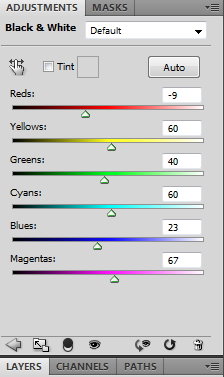
You don't need to worry about painting each layer too precisely. It's all being converted to black and white, so little overlaps are invisible.
Bonus step: I added a little lens blur to the final (top) image... just on the top right corner and the bottom edge. It gives a slightly dreamy quality to the image that's difficult to define.
Subscribe to:
Posts (Atom)















































